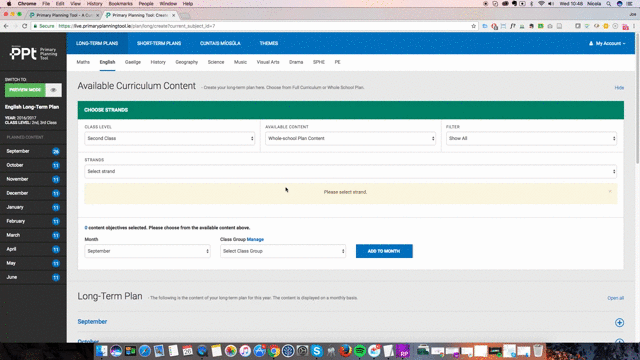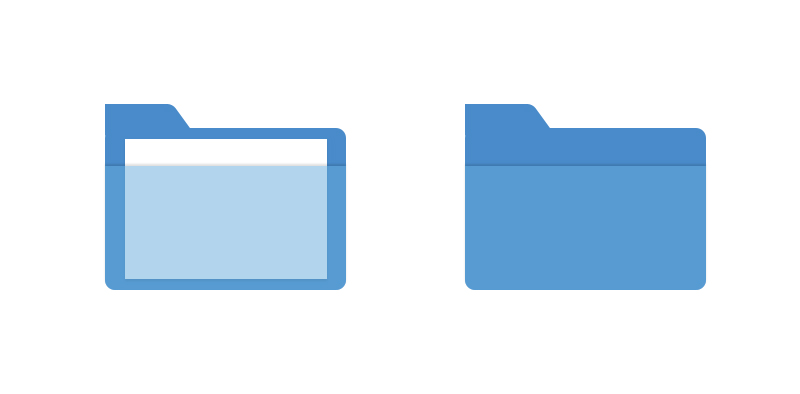With the Primary Planning Tool, all of your Long-term Plans, Short-term Plans and Cuntais Míosúla are archived for reference and reuse. This saves you valuable time and ensures that you can continually refine your lesson plans to create a more holistic learning experience for your pupils. However, we know that many of you would have changed class, which along with a myriad of other reasons may require you to create a new Long-term Plan. This article shows you how to begin creating a new Long-term Plan within the Primary Planning Tool.
Creating a new Long-term Plan
[su_list icon=”icon: chevron-circle-right” icon_color=”#0f5b9b”]
- To create a new Long-term Plan you must first access the new Long-term Plan Builder and follow the steps below.
- Select the Long-term Plan action button on the left-hand side of the planning window
[/su_list]
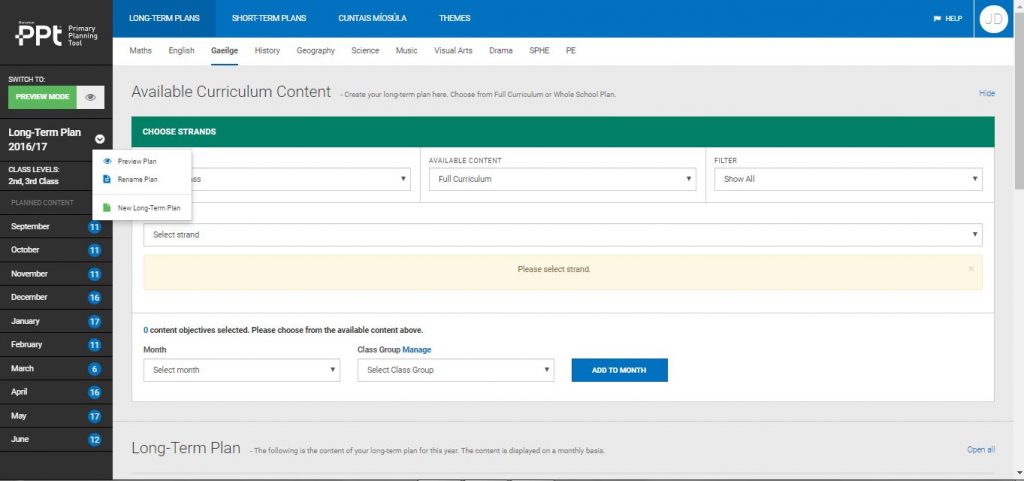
[su_list icon=”icon: chevron-circle-right” icon_color=”#0f5b9b”]
- A message will appear to let you know that a copy of your existing plan will be automatically saved for you in the archive section. You can return to this plan or template it should you wish to share it with a colleague.
- Once you click ok, you can start setting up your new plan.
[/su_list]
Setting up your new Long Term Plan
[su_list icon=”icon: chevron-circle-right” icon_color=”#0f5b9b”]
- Begin creating the new Long-term Plan by entering in your title.
- Next, select the class levels that you wish to incorporate into your Long-term Plan
[/su_list]
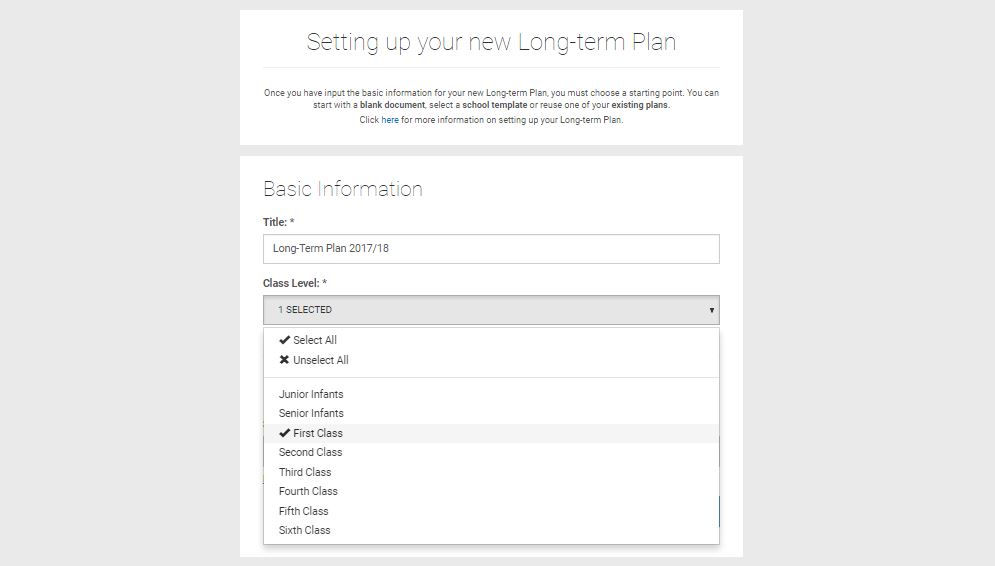
Choosing your starting Point
[su_list icon=”icon: chevron-circle-right” icon_color=”#0f5b9b”]
- Now it is time to choose select a starting point for creating this new plan. You have a number of options here.
- Start with a blank document: Choose this option if you are looking to create a plan completely from scratch. A prime example of when you would want to use this option is if you are changing classes and you don’t have access to the previous teacher’s plans.
- Use a school template: Choose this option if your school has previously created a templated Long-term Plan for this class level. You will have to speak to your planning admin to gain access to this template.
- Use an existing plan: Each Long-term Plan which you create is automatically archived for reference and reuse if required. Select this option if you would like to reuse one of your previous Long-term Plans.
[/su_list]
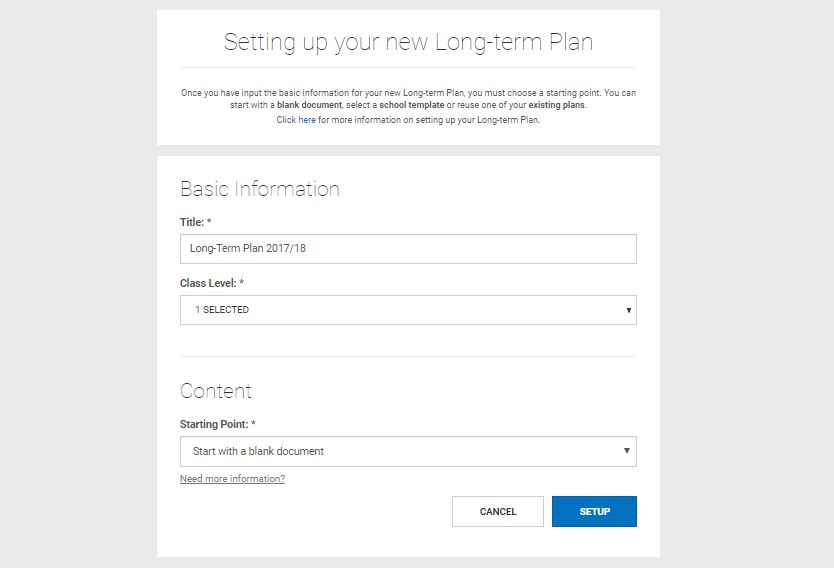
[su_list icon=”icon: chevron-circle-right” icon_color=”#0f5b9b”]
- Once you have selected your starting point, click the Setup button to continue onto the planning dashboard and start adding curriculum content to your plan.
[/su_list]